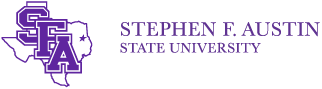MENU O365 Home
Students
- Office 365 Email FAQs
- Importing Titan email into Office 365
- Forwarding Office 365 email to another address
- Office 365 Apps
- Yammer (Social Media Groups)
- OneDrive
- Skype (Lync)
- Installing Office on PCs and mobile devices
Faculty/Staff
Installing Office on your computer of mobile device
Installing Office is easy. Just look for the main home screen once logged in. Usually you can get to this by clicking the Office 365 wording in the top left corner.
Note for faculty/staff: The version of Office you have access to install is intended for your home or personal computers and not your SFASU work computer. If you need Office installed on a work computer please contact the help desk at 936-468-1212.
-
Windows (Laptops and Desktops)
Once logged in and on the Home Screen, you will click the red "Install now" button to install Office on your PC. View Screen Shot
-
Mac (Laptops and Desktops)
After you login and go to the Office 365 Home Screen, you will click the red "Install now" button to install Office on your Mac. View Screen Shot
-
iPhone or iPad
On an iPhone or iPad you will have to click each App under the Apps for iPhone to install them from the Apple Store. View Screen Shot
-
Android
On an Android device you will need to click the “Office Mobile” button under Apps for Android. View Screen Shot