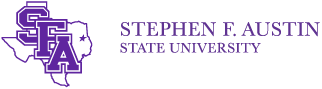MENU O365 Home
Students
- Office 365 Email FAQs
- Importing Titan email into Office 365
- Forwarding Office 365 email to another address
- Office 365 Apps
- Yammer (Social Media Groups)
- OneDrive
- Skype (Lync)
- Installing Office on PCs and mobile devices
Faculty/Staff
Office 365 FAQs
As of May 5, 2015, all student email addresses will end in @jacks.sfasu.edu and will be hosted in the Office 365 cloud environment. There is a button in mySFA titled "Office 365 Apps and Email." Your login is your full email address.
We understand change can be difficult so this documentation is designed to help you accomplish several common tasks you may need to do within your new Office 365 account.
-
How do I login? What is my username?
You login with your new email address, mySFAusername@jacks.sfasu.edu, and your mySFA password.
-
How do I setup my email to pull in all my old titan email?
-
How do I forward my email in Office 365 to another email account?
-
I understand you will be forwarding my old titan email address to the new one so do I need to let everyone know my address has changed?
Yes! The forward we have in place will only last for one year and you do want everyone to have the current email address. This may include social media accounts (Facebook, Twitter etc.), bill payment sites, shopping sites and friends who have your old email. You have some time but please do take the time to change this and notify everyone.
-
I already have a forward on my Titan email to another account. Do I need to set a forward on the new email account as well?
Yes! We will delete your old Titan account in one year so any personal forwarding addresses on that account will also be removed at that time. If you want your new email to continue forwarding to your personal address, set that forward up in the new account as soon as possible. Remember to remove that forwarding address from your old Titan account at that time to avoid receiving duplicated messages.
-
I understand I can get Microsoft Office to install on my computer or mobile devices. Is this true?
Absolutely! Students are now able to install Office on up to 5 devices for free with their new Office 365 account.
When you login to your Office 365 Account you should see this listed at the top right corner of the screen. It is a red INSTALL button. Here are some examples of what you want to look for.
-
Can I setup my mobile device to check my Office 365 (@jacks.sfasu.edu) email account?
Yes. The exact steps will vary based on the type of device but the important pieces are:
- Email: mySFAusername@jacks.sfasu.edu
- Password: your current password (that you use to log into mySFA)
- Account Type: Exchange
- Account Description: Jacks Email